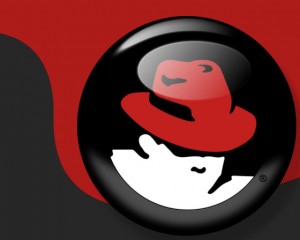PuTTy is the most popular SSH clients for windows. Its very small is size and easy use. Most of people in Linux world prefer to use putty. But they are aware that there are many tools available to provides many features which putty doesn’t have. I have used many ssh clients and adding 5 Alternatives of PuTTY client below which i found better. I hope you will get some experience with them
PuTTy is the most popular SSH clients for windows. Its very small is size and easy use. Most of people in Linux world prefer to use putty. But they are aware that there are many tools available to provides many features which putty doesn’t have. I have used many ssh clients and adding 5 Alternatives of PuTTY client below which i found better. I hope you will get some experience with them
1. MobaXterm
MobaXterm is an advanced terminal for Windows with an X11 server, It provides tabbed SSH client and many of other networking tools for remote computing. MobaXterm provides all the essential Unix commands to Windows desktop, in a single portable executable file which works out of the box.
[ Download or Buy MobaXterm ]
2. KiTTY
KiTTY is a fork from version 0.63 of PuTTY, the best telnet / SSH client in the world. KiTTY is only designed for the Microsoft Windows platform. For more information about the original software, or pre-compiled binaries on other systems, you can go to the Simon Tatham PuTTY page.
[ Download KiTTY ]
3. SecureCRT
SecureCRT combines rock-solid terminal emulation with the strong encryption, broad range of authentication options, and data integrity of the Secure Shell protocol for secure network administration and end user access.
[ Download SecureCRT ]
4. Xshell 4
Xshell is a powerful terminal emulator that supports SSH, SFTP, TELNET, RLOGIN and SERIAL. It delivers industry leading performance and feature sets that are not available in its free alternatives.
[ Download or Buy Xshell 4 ]
5. Bitvise SSH Client
Bitvise SSH Client is used to initiate connections to SSH servers. It is usually used interactively, so it will only run when a user runs it, but it can also be launched unattended to run scripted commands or file transfers, or to maintain an SSH connection for port forwarding. The SSH client is used to access a terminal console on an SSH server, to initiate port forwarding, or to initiate file transfers to and from SSH servers using SFTP.
 X2Go è un valido applicativo per l’accesso remoto che si fa particolarmente apprezzare per l’elevata fluidità. Per beneficiare della versione più recente disponibile è bene installare l’applicativo a partire dallo specifico ppa (personal package archive ) per x2Go stable.Esso è un sistema che si basa sulla tecnologia NX (la stessa in sui si basa anche NoMachine) che disponibile di diverse funzionalità come le ottimizzazioni per i principali ambienti desktop Linux e “X2Go desktop sharing” funzionalità con la quale potremo accedere ad una sessione desktop già presistente oppure cups-x2go per la gestione del server di stampa da remoto, lightdm-remote-session-x2go per operare in LightDM ecc
X2Go è un valido applicativo per l’accesso remoto che si fa particolarmente apprezzare per l’elevata fluidità. Per beneficiare della versione più recente disponibile è bene installare l’applicativo a partire dallo specifico ppa (personal package archive ) per x2Go stable.Esso è un sistema che si basa sulla tecnologia NX (la stessa in sui si basa anche NoMachine) che disponibile di diverse funzionalità come le ottimizzazioni per i principali ambienti desktop Linux e “X2Go desktop sharing” funzionalità con la quale potremo accedere ad una sessione desktop già presistente oppure cups-x2go per la gestione del server di stampa da remoto, lightdm-remote-session-x2go per operare in LightDM ecc